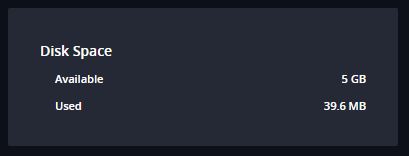The file transfer dashboard is divided into three sections:
- File Transfers
- File Transfers Received
- Disk Space
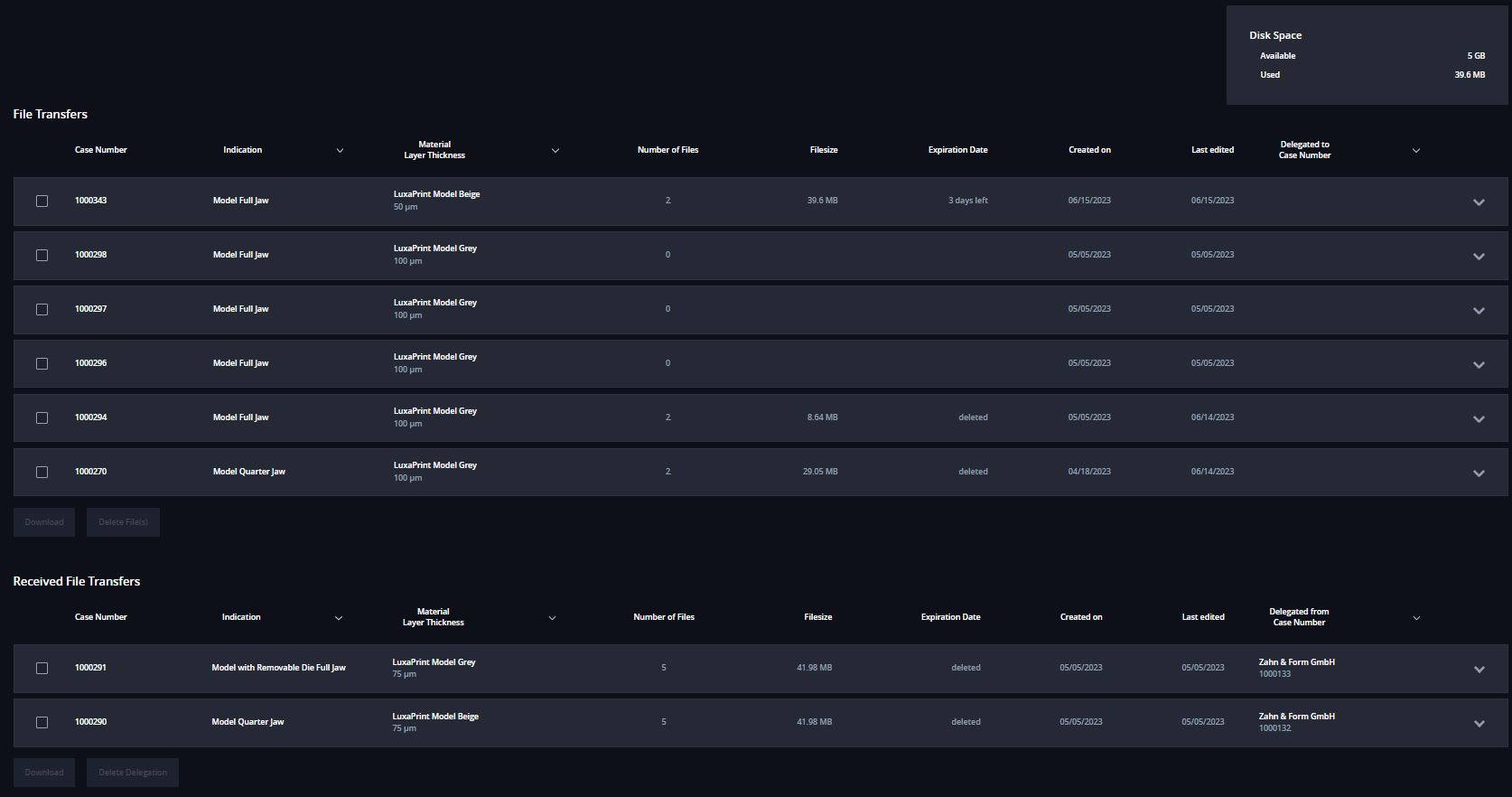
File Transfers
Below you will find an overview of the fields in the File Transfers and Received File Transfers tables.
| Column | Description |
|---|---|
| Case Number | The case number is allocated by the system automatically |
| Indication | Type of file sent, e.g., model, bite splint, etc. |
| Material Layer Thickness |
Selected material and the desired layer thickness |
| Number of Files | Number of files uploaded |
| Filesize | Required storage space of the file transfer |
| Expiration Date | Number of days remaining until the files are deleted |
| Create on | Indicates when the dataset was generated |
| Last edited | Indicates when the dataset was last edited |
| Delegated to Case Number | Indicates to whom the case was delegated, see also Delegate case |
| V | Opens the case |
Received File Transfers
| Column | Description |
|---|---|
| Case Number | The case number is allocated by the system automatically |
| Indication | Type of file sent, e.g., model, bite splint, etc. |
| Material Layer Thickness |
Selected material and the desired layer thickness |
| Number of Files | Number of files uploaded |
| Filesize | Required storage space of the file transfer |
| Expiration Date | Number of days remaining until the files are deleted |
| Created on | Indicates when the dataset was generated |
| Last Edited | Indicates when the dataset was last edited |
| Delegated from Case Nzmber | Indicates by whom the case was delegated, see also Delegate case |
| V | Opens the case |
Opened File Transfer Cases
The opened case view includes:
- The uploaded files, including the available download time remaining in days
- Notes with optionally provided additional information
- The speech bubble icon for delegation remarks of the delegation partners
- The download icon for downloading the selected file(s)
- The pencil icon for editing the case
- The delete icon for deleting the selected file(s)
- The delegate icon for delegating the case to a connected organization (not included in the file transfers received)
- A PDF summary of the corresponding case
- X closes the opened case
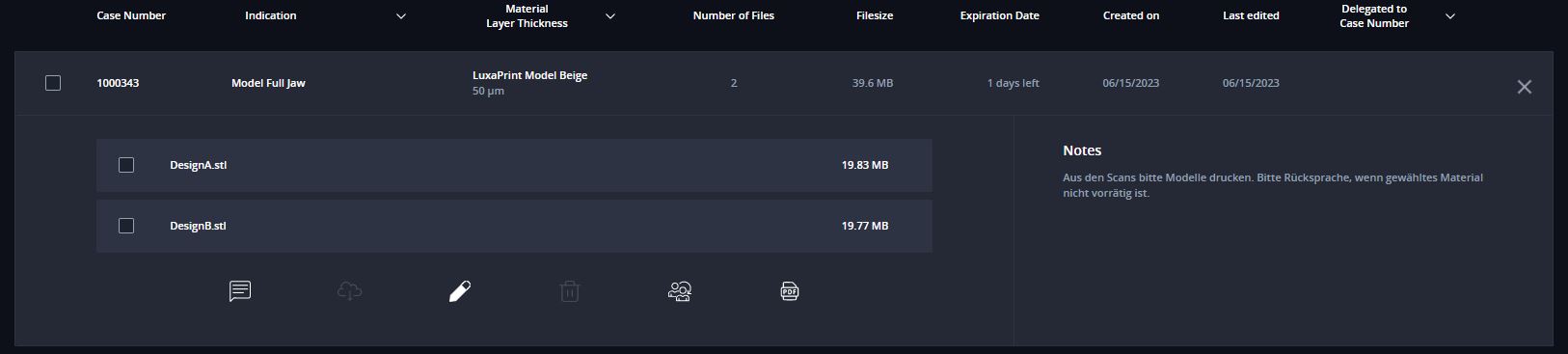
Disk Space
The disk space provides information about the available cloud storage.
The disk space used is only calculated based on the files you uploaded.
The disk space will be freed up once your files are deleted manually or automatically after expiration.