Click on the “Create” button at the top right and select file transfer when you want to upload files in the file transfer. The Assistant will guide you through the necessary steps:
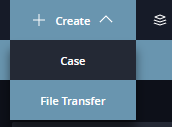
Patient Data
You will be asked to enter the patient data in the first step. Please note that the Assistant will only allow the next step (blue button at the bottom right) when you have completed all required fields.
Make your selection in the drop-down menus for indication, material, and layer thickness to be printed, and leave a note with additional information if necessary.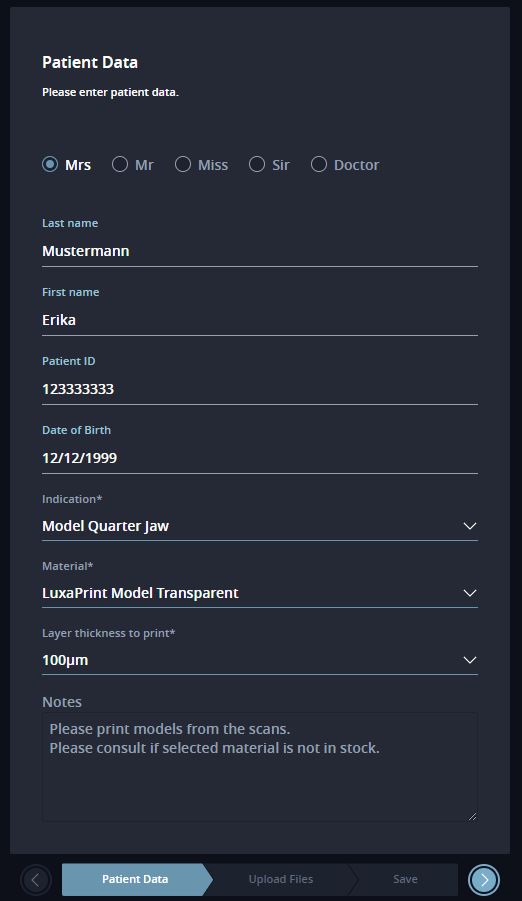
Upload STL Files
Click on “Browse Files” to upload the desired file.
You can upload multiple files at the same time.
The uploaded files will be deleted automatically after 30 days.
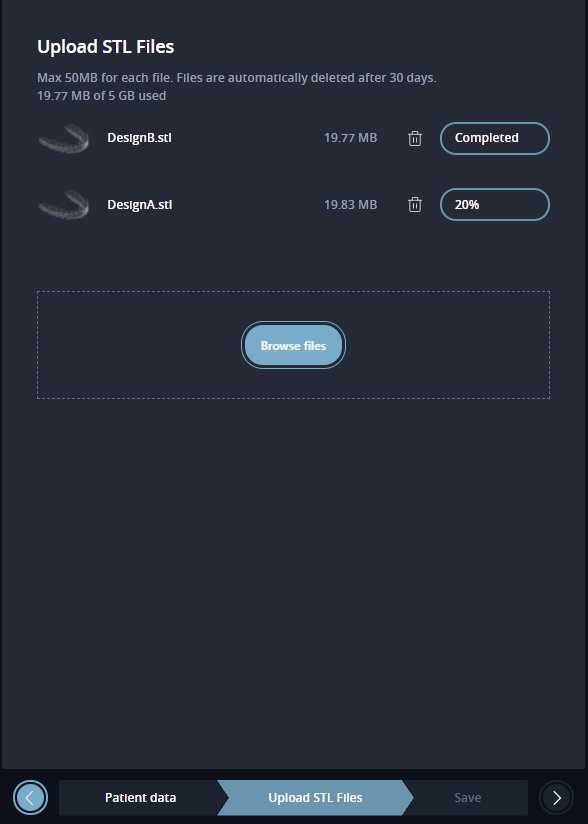
Save or Delegate
“Save & Close” leads you to the dashboard, where you can delegate the case later.
“Save & Delegate” opens the delegation menu where you can delegate the case directly and then return to the dashboard.
For further information, see the Delegate case section.
