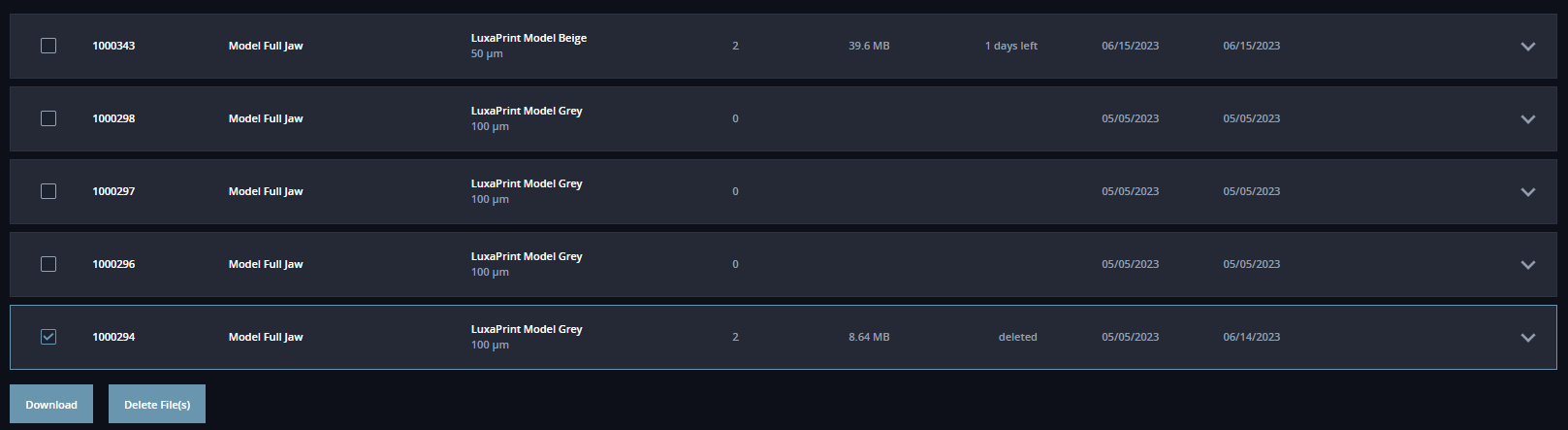When you want to delete files or cases from the file transfer, select “File transfer” in the sidebar to navigate to the corresponding dashboard.
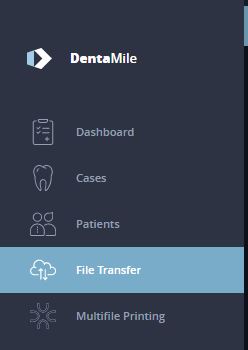
Delete Selected Files
When you open a case within the file transfer, you can specifically select one or more files to delete.
Click the “Delete” button to confirm the deletion. The memory in use will then be freed up again.
If you need to retrace the process chain of the downloaded files, the file names remain greyed out.
The deleted file cannot be recovered.

Automatic File Deletion
The uploaded files are available for download for a given period. The time remaining for the download will be displayed according to the file.
When the period has expired, the file will be deleted automatically. The memory in use will then be freed up again.
If you need to retrace the process chain of the downloaded files, the file names remain greyed out.
The deleted file cannot be recovered.

Delete Cases
Select one or more cases for deletion by clicking the respective check box.
Click the “Delete” button to confirm the deletion. The case and all files within it will then be permanently deleted.
In this case, it is no longer possible to completely retrace the process chain.
It is therefore recommended to save the corresponding PDF summary locally before deleting cases